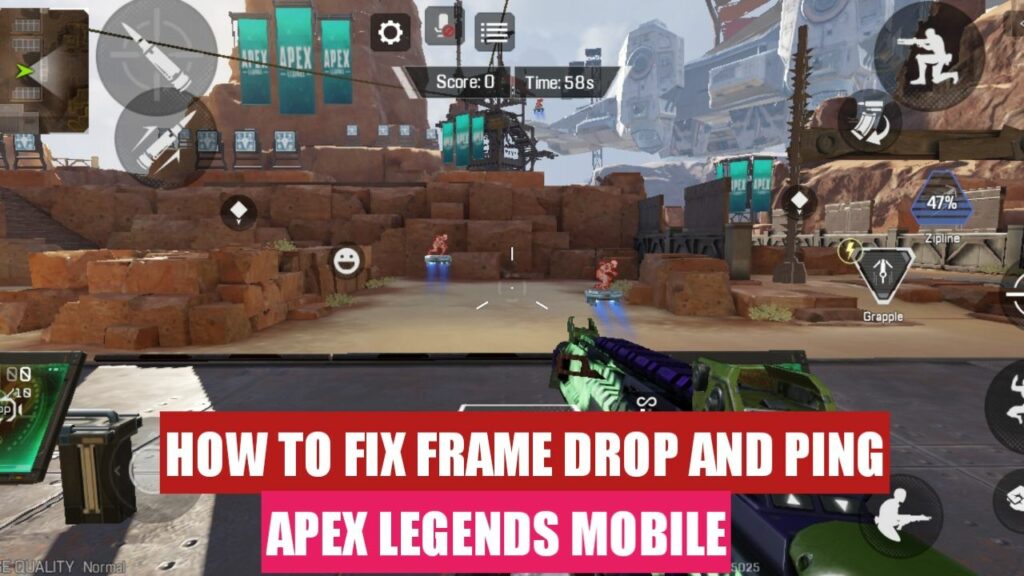Are you tired of dying and losing your matches because of high ping and unplayable frame drops? Well, you have come to the right place as in this article, we will teach you how you can Fix Lag and Ping Spike in Apex Legends Mobile by using some really simple tips and tricks. So, Let’s begin,
How to Fix Lag and Ping Spike in Apex Legends Mobile?
Apex legends mobile is the mobile version of the famous PC Game “Apex legends”, and it is developed by “Respawn Entertainment” in collaboration with “Lightspeed and Quantum studios”, which is a sub-studio of gaming giant “Tencent”. The game was globally released on May 17, and since the release, the game has seen massive growth in the player base.
Let’s first look at the how to fix the Frame Drops or Lag in Apex Legends Mobile,
Fix Frame Drops or Lag in Apex Legends Mobile
Frame drops are generally referred to as the situation when your FPS(Frames per second) drops down to almost unplayable levels. For example, if you are getting 60 fps on average, your game suddenly drops to 10 or 15 FPS.
You can fix these issues in many ways, and we have listed the best ways to improve the frame drops in the game apex legends mobile.
1. Change Graphics Settings
Yes, changing your graphics settings in your game’s settings menu can save you from headaches of frame drops and dying cause your screen freezes. To change the graphics, go to settings, then click on the option where it shows “Graphics and Audio settings”. Here we want you to change 4 settings:
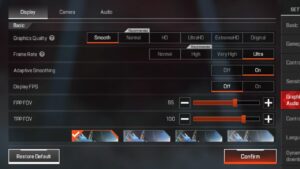
- Change the graphics quality and make it smooth. It will strain your GPU less and will help you reduce your frame drops.
- Max out on the frame rate, and pick whatever highest option is available for you on your Device. This tip will help you reach the maximum frames per second and give you smooth gameplay.
- Turn on Adaptive Smoothing; this feature automatically tunes down the graphics quality when your phone is overheating or having difficulty processing graphics. This feature does turn on in the game and will keep your game’s framerate smooth.
- Lower your FOV (Field Of View), and this feature will tune down your view in the game so that it will be disadvantageous, but we recommend you tune it down around 5-10 points. This feature will put less pressure on your CPU as it will have to load less area.
2. Use a Game Booster
Game Boosters are applications that allow you to fully utilise all of your phone’s performance in one place. Nowadays, most phones have a built-in game booster in settings or a Cleaner app. But if you don’t have a built-in one, you can download one from the playstore.
3. Clear Cache Data
When playing games, cache builds up in your memory which can cause extra strain on your CPU and will cause frame drops. To clear cache data, you can use your built-in cleaners, but if your phone doesn’t have one, you can go with Google files as it is a minimal app and will help you clean your Device most effectively!
Read More:
Fix Ping Spikes in Apex Legends Mobile
Ping spikes are something you get if your internet connection is not stable. It’s usually measured in MS or Milliseconds for the delay between your Device and the server. This situation usually occurs when you have a bad connection or if you are connected to a bad server. We are going to tell you the best ways to fix these.
1. Check your Connection
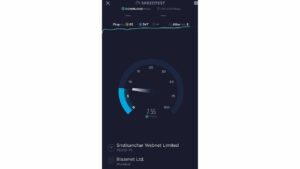
It’s essential that you know how fast your mobile connection is. To test it, we recommend you download an app called speed test by Ookla. This app will let you know what your current internet speed is along with the MS or ping you are receiving. It’s always recommended that you play with a Wi-Fi connection, but if you can’t, try to be in an open area so that your 4G or 5G network can connect better.
2. Download a good VPN
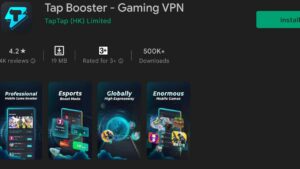
If you are connected to a server that is not in your country, we recommend you download a good VPN. There are many great free VPNs like speed VPN. You can also download an app called Tap booster, you will have to update it first, but the in-app booster and VPN are great for gaming performance.
3. Clear Cache
I have also mentioned it earlier, but if you have an old smartphone or phone with low internal storage or RAM, then clearing the cache is your life saver as the performance gain you can get from just clearing the cache is massive. If you have the latest smartphone with sufficient RAM and internal storage, you can skip this step as all the latest smartphones come with intelligent storage management solutions.
That is all for this article, and I hope you were able to learn everything that you needed to know to solve frame drops and ping issues Apex legends Mobile. If you have any feedback you want to give or any questions you want to ask, please feel free to use the comment section below.
Download: Apex Legends Mobile (Play Store)
Download: Apex Legends Mobile (App Store)

I am a YouTuber, gamer, and a small community manager, and my youtube name is LightSan. I grew up playing CSGO and watching league of legends, and I got hooked up to mobile games from playing pubg mobile, mobile legends, and many fps games.