How To Change About Me On Discord?
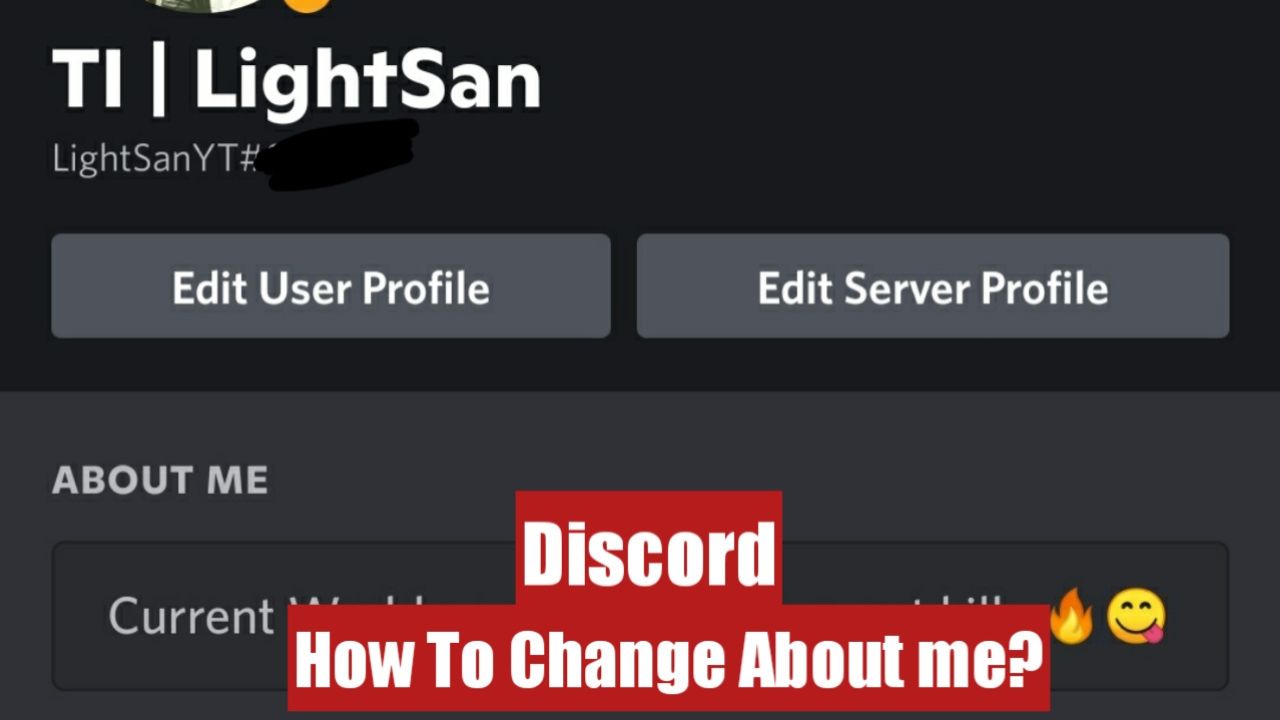
Are you looking to change about me on the discord app? Well, then you have landed in the right place. As in this article, we will teach you everything you need to know about “How to Change About Me on Discord?”.
How To Change About Me On Discord?
Discord’s about me section, also known as the Discord bio, can be used in multiple ways. You can add information about yourself, links to your social media or even highlight and express yourself using emojis. Sit on tight as we are going to explain everything about the “Discord bio” function and how you can edit it.
Which Things You Can Add To “Discord Bio/ About Me?”
The about me section on the discord app supports multiple ways and means to express yourself to the fullest on the app. For example, you can put text in different ways, like you can put how you are feeling in different fonts and styles of bold or italics.
Do this to make your font bold:
**Letters within the twin stars will be highlighted as bold**
Do this to make your font Italics:
*Letters within the single stars will be highlighted as italics*
You can also add links to your social media and other websites. Simply copy the link and post it on your bio.
For example- https://www.techfornerd.com/
You can also include emojis to add extra emotion to your bio or to express yourself to the highest degree. The emojis are not limited in number, but we would like to recommend you to keep them in the count of 5-10 at Max to not make it overbearing.
With all these customising options given to you by the discord app, you can really make your bio as you like. The only limiting factor will be your imagination.
How To Edit “About Me” On Discord PC Version?
The discord pc is the most used way people like to communicate through the pc has its own settings option along with the way it works.
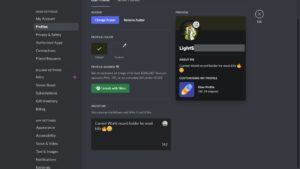
Follow the steps given below to edit “About Me” on the Discord PC version:
- Open the Discord pc application.
- On the main interface, you will see your name on the bottom left side of the screen.
- Click on the settings (Gear like option).
- In the settings menu, choose “My Account” and then choose “Edit User Profile.”
- Now scroll down until you see the about me in the “User Profile” option.
- Now edit the about me section however you prefer, and then click on Save Changes to save it.
- You can also click on Reset if you do not like the changes you have made and want to revert back.
And your profile’s bio should change however you have set it.
Read More:
How To Edit “About Me” On Discord Android And iOS?
The mobile settings are a lot different from the discord pc application settings, as the Android and iOS are made for mobile users.
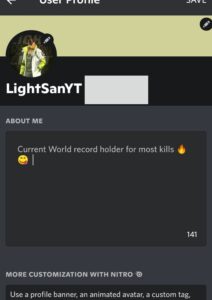
Follow the steps given below to change Discord’s bio on Android and iOS devices:
- Tap on your profile icon on Discord’s bottom bar at the starting page of the app.
- Then click on the user profile to enter the user settings.
- You should see the about me option on the user profile settings page.
- Type or change whatever you want in the about me section.
- Then click on the save option appearing at the top right corner of your screen.
- If you do not wish to keep the edited version of your new bio, simply exit without pressing on the floppy disk/ save option.
We hope that the information given in the article was helpful for you in editing the amount me/ discord bio on both mobile and pc devices. That is all for this article; if you have questions regarding this article, feel free to comment using the comment section below!
Download: Discord

I am a YouTuber, gamer, and a small community manager, and my youtube name is LightSan. I grew up playing CSGO and watching league of legends, and I got hooked up to mobile games from playing pubg mobile, mobile legends, and many fps games.
