Lords Mobile is one of the most popular MMO strategy (massively multiplayer online) game on android and iOS as millions of people plays it every day. In Lords Mobile players becomes ruler of the Turf. They have developed their Castle by raising their army and competing against the other players. Players can create a guild or join other player’s guilds to grow together with guildmates to progress faster.
I have seen many players facing the issue when they want to transfer their Lords Mobile account to another device or sometimes to their friends because they don’t want to play lords mobile for anymore. If you are also looking for the “How to transfer your Lords Mobile account from one device to another device or transfer your Lords Mobile account to another person,” then this guide will help you with that. So, Let’s begin,
How to transfer Lords Mobile Account?
Lords Mobile account is connected with your IGG id. You can also link your IGG id with your google account, but only one IGG id can be linked with a Google account at a time. Let’s first see how you can link your IGG id with your google account, as it will help us later.
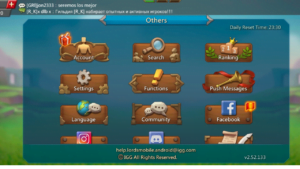
Steps to link your IGG id with a Google account:
- Open the Lord’s mobile.
- Go to Settings, then tap on Account > Link.
- Now, Select the google account you want to link.
Let’s start with the account transfer,
How to switch Between multiple Lords Mobile accounts on the same device?
Most of the Lords Mobile players play on multiple accounts. The reason behind this is straightforward as they want to use the new account to play differently, gather material and join new guilds. Fortunately, IGG allows players to play on multiple accounts and provides a quick and easy way to switch between accounts. So, Let’s look at the steps to switch between accounts,
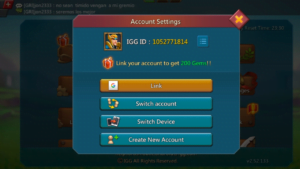
Steps to Switch between accounts:
- First, Link your IGG account with a google account.
- Now, Open the Lords Mobile.
- After that, Go to the Settings, then Account > Switch Account
- Now, select the Account you want to use.
Note: You can only link one IGG account with your Gmail. So, if you want to use multiple IGG accounts, you have to create multiple Gmail accounts.
Now, Let’s how to transfer your IGG account to another person,
How to Transfer your IGG account to another person?
Transferring your IGG account to another person is also very straightforward, but it requires some extensive detail and a little bit of patience. To transfer your IGG account to another person, you will need their Gmail id and IGG account linked with that Gmail (Guest Account). So, Let’s begin with the steps.
Steps to transfer your IGG account to another person:
1. First, Link your IGG account with your Gmail account.
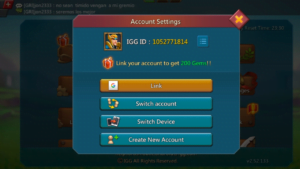
2. Now, Log out from the Game and Create the guest account and then link it with the Gmail id of the person you want to transfer the Account.
3. After that, Log in with your main account, open the home screen, tap on the gear icon (Settings), and then scroll down till found google play games. Now, When you tap on google play games, it will display all of your achievements, scroll down till you find your first achievement, take a screenshot of it, and note the date.
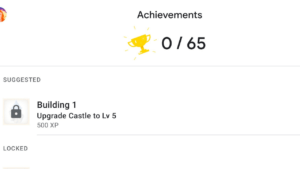
4. Now, tap on the gear icon again and tap on the Account and then take a screenshot of your current IGG id and Gmail account linked with it.
5. After that, tap on the gear icon, then go to Account> Switch Accounts and select the Gmail account you have linked with the Guest account. Now, you will need to restart the game.
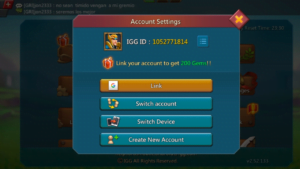
6. Go to the Settings, then go to the accounts take a screenshot of your guest IGG id and Gmail account linked with it.
7. Now, here begins the fun and exciting part. Tap on the gear icon again, tap on the help, tap on the “Ask a question”, and then tap on the “others” from the option.
8. After that, click on the ask a question, and you will be redirected to the browser. Here you will need to fill a simple form with all details we have collected earlier. Tap on the Submit a ticked to proceed and select “account” from the first drop-down menu and “transfer a linked account” from the second drop-down menu.
9. Fill the forms with the details and upload the screenshot that includes the Date of your first achievement, your Main Account’s IGG id and Gmail Account and Guest IGG id and Gmail account.
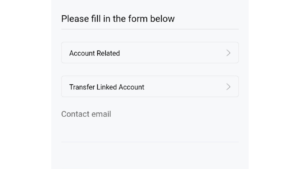
10. Now, wait for some time as the IGG support team usually respond in 24 hours.
That’s it. Now, the IGG support team will transfer your Account from your Gmail to the Gmail id linked with the Guest account. You can give this Gmail id to the person you want to transfer your Account, and they can simply login into the game using this Gmail account.
Relevant Read:
How to transfer Clash of Lords 2 account to new device
Now, Let’s look at the How to transfer a Lords Mobile account in iOS,
How to Transfer Lords Mobile account in iOS?
If you want to transfer your Lords Mobile account from iOS to Android or Android to iOS, you have to use Facebook as your login method. As Lords Mobile only supports Facebook and Gamecenter as login methods on iOS. If you want to transfer your account from Android to another person on iPhone, then that is also very straightforward, link their Facebook account with your IGG id and tell them to use Facebook to login into the game.
Steps to transfer your IGG account from Android to iPhone:
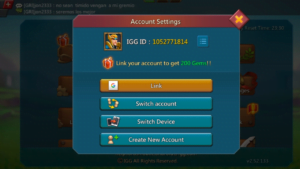
1. Open the Game and go to the settings > Accounts > Switch Device.
2. Then, Link your IGG account with the new Facebook account.
3. Now, Open the Lords Mobile on iOS and use Facebook to log in.
That’s it. Now, you can play lords mobile on your iPhone or iPad with the same account you have used on your android device.
Download: Lords Mobile
He is a computer engineer by day and a gamer by night. He has played many different games, like retro games like Contra, classic Mario, to AAA games. He likes to share his passion for gaming through his guides.

